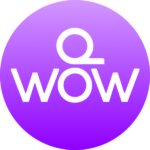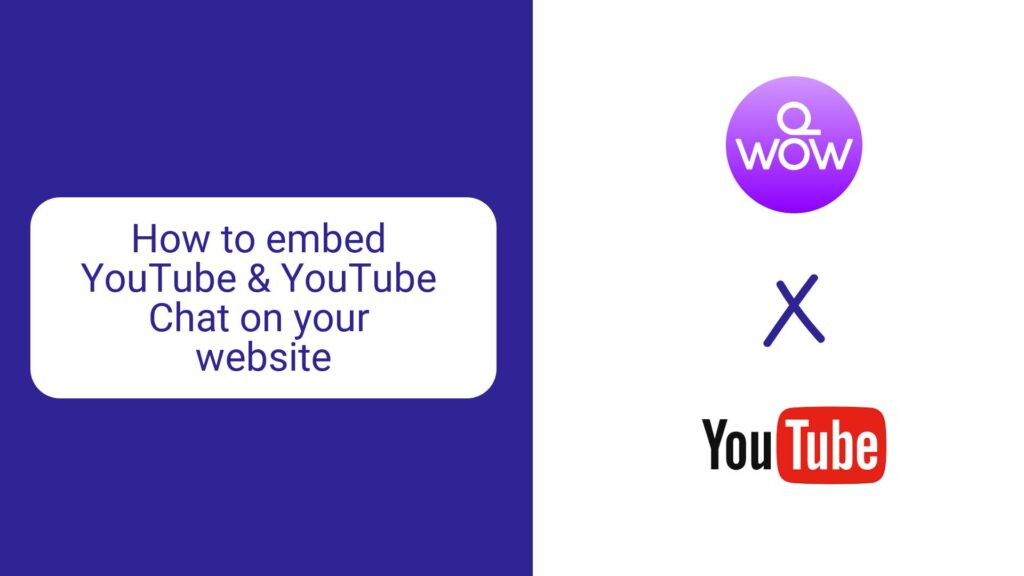Learn to integrate YouTube chat step-by-step
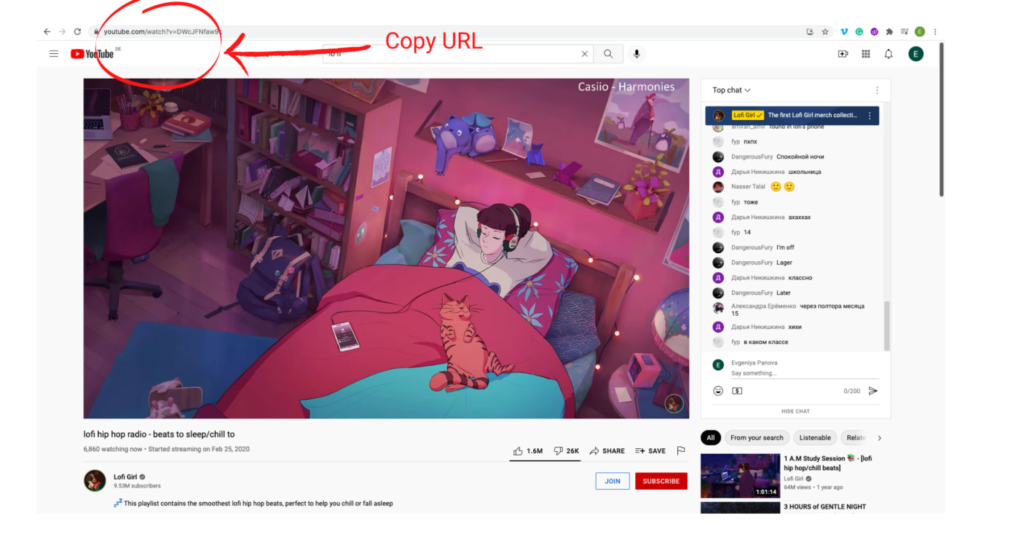
Step 1
Copy the URL from your chosen YouTube Live video.
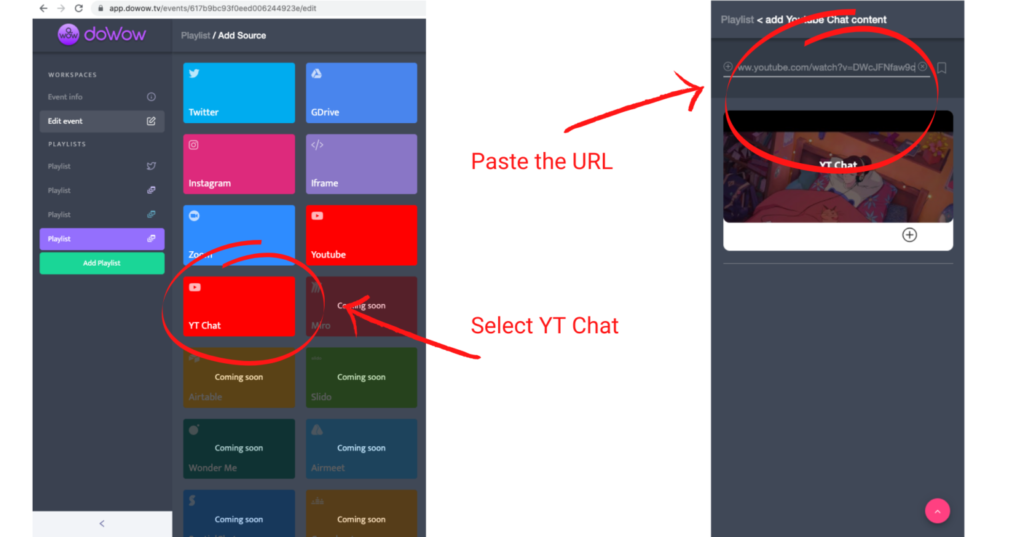
Step 2
Next, go to app.dowow.tv and select “YT Chat” as a content source, and paste the URL into the search bar.
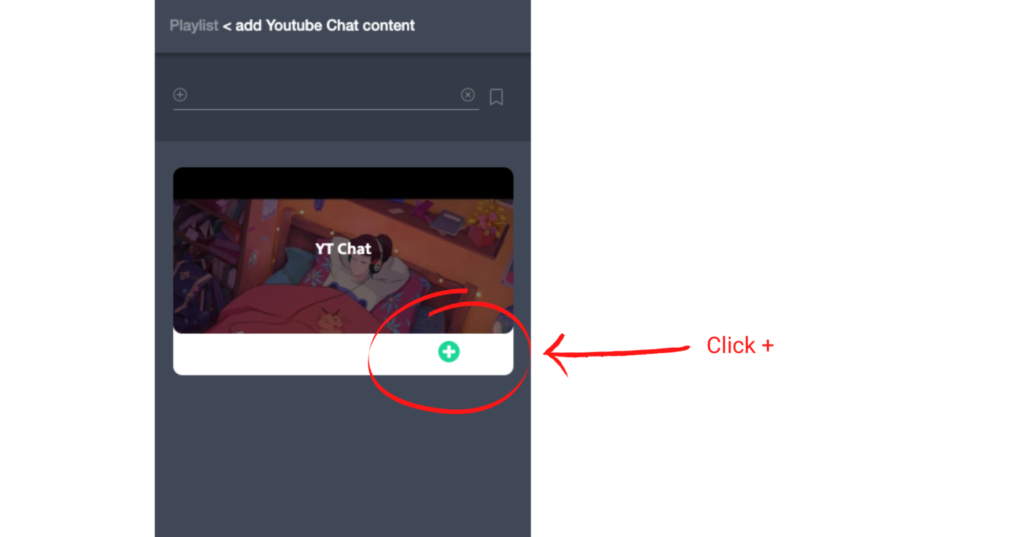
Step 3
Click “+” to add the video to your content stream.
Play Video
Step 4
Now we can add the YouTube Chat to our event media wall.
Draw a tile on the media wall and click on it to add the YT Chat playlist.
Play Video
Step 5
Now save your media wall and select the share button.
Click on “embed” and grab the code.
Play Video
Step 6
Paste the HTML code on your website.
Amazing! You have successfully embedded YouTube Chat into your website.
Video tutorial: YouTube chat integration
Play Video