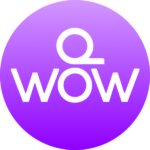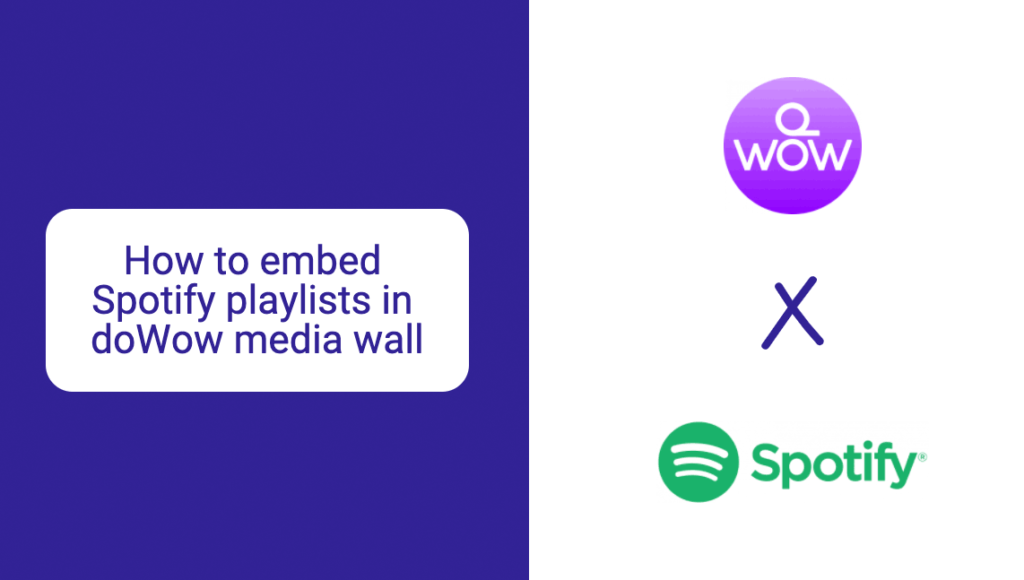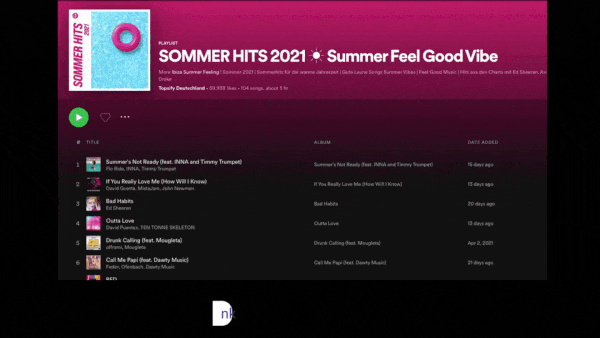
Step 1: Get the Spotify embed link
Grab the embed link from the Spotify playlist. To do this, go to your Spotify playlist, click on share and then select “embed”.
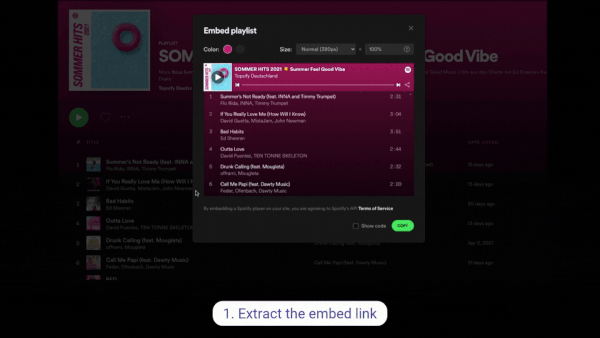
Step 2: Copy the Spotify embed link
Click on “show code: and copy the link from the embed code.
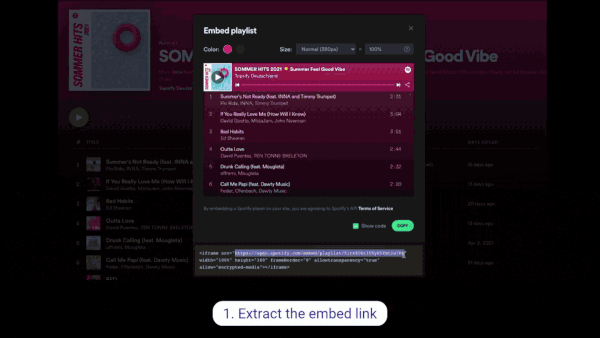
Step 3: Create a playlist and paste your Spotify link
Next, go to app.dowow.tv and add a new playlist, select iframe module, and paste the embed link into the search bar.
Here is your Spotify playlist!
Step 4: Add the Spotify playlist to the media wall
Click “plus” to add to the playlist to your content stream.
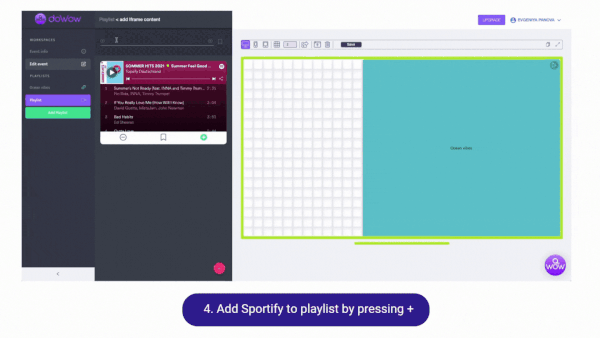
Step 5: Rename your Spotify playlist
Playlists can be renamed accordingly to indicate the type of content they contain.
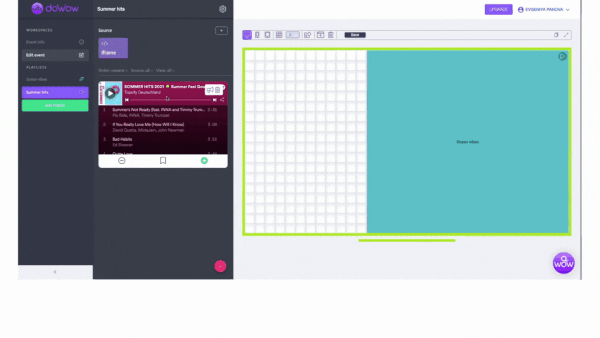
Step 6: Set up your Spotify media wall
Now let’s add this playlist with Spotify music to our event media wall.
Draw a tile and just click on it to add your Spotify playlist to the media wall. Remember to save.
Step 7: Add the Spotify media wall to your website
Copy the link to your media wall and let’s check it out. Looks nice!
Now you know how to embed Spotify lists on doWow with the iframe feature!