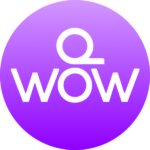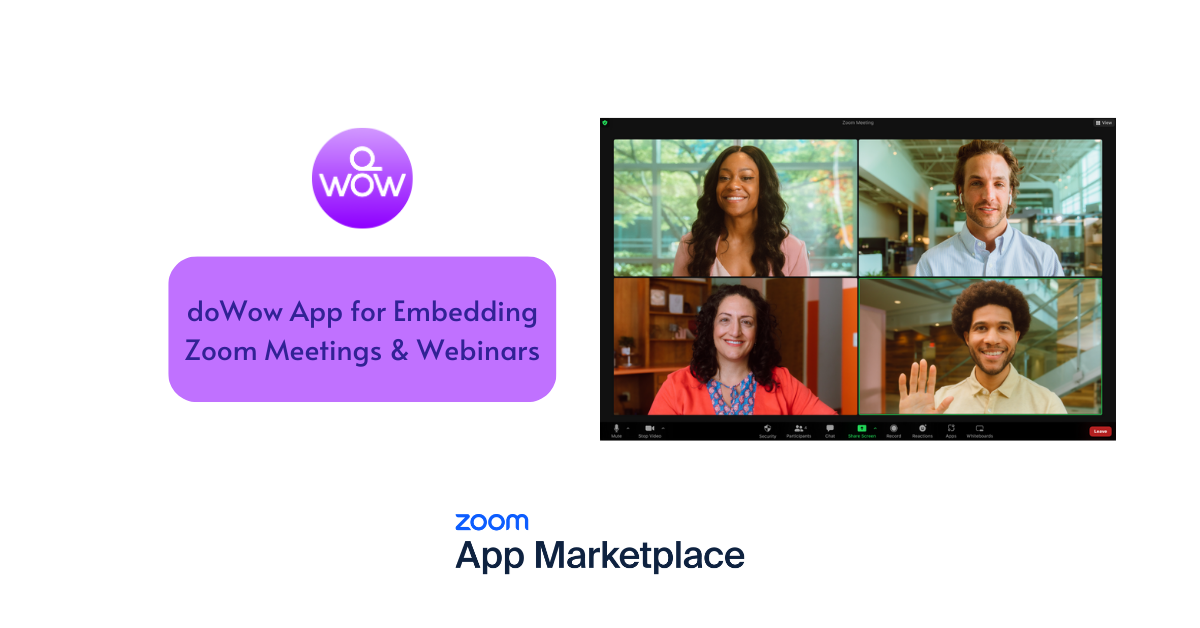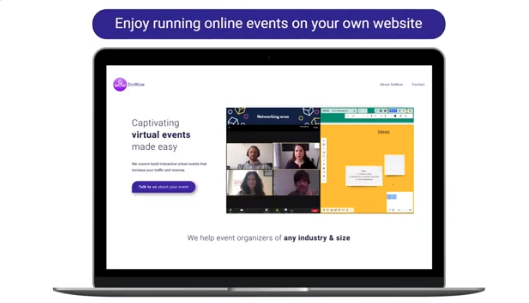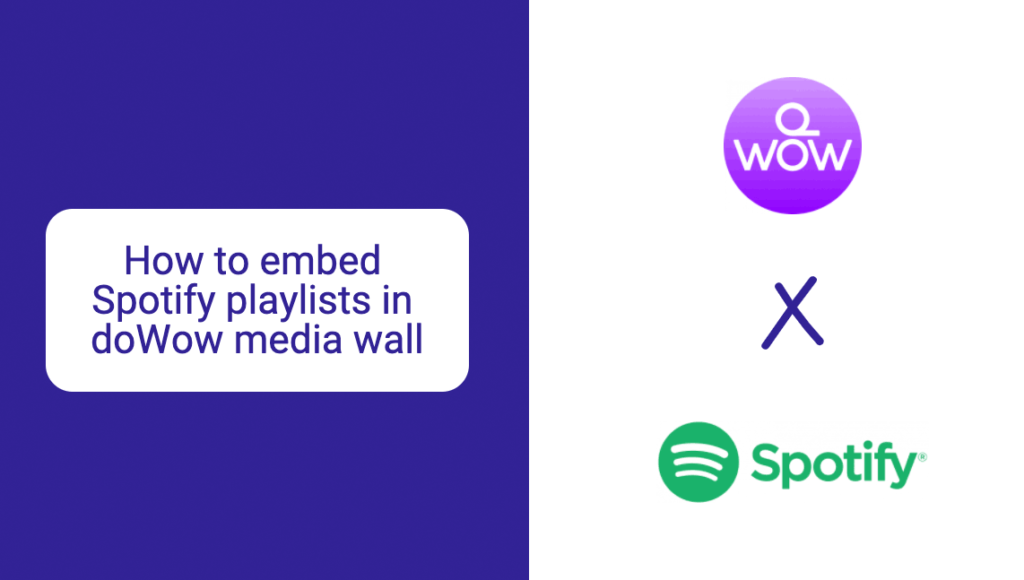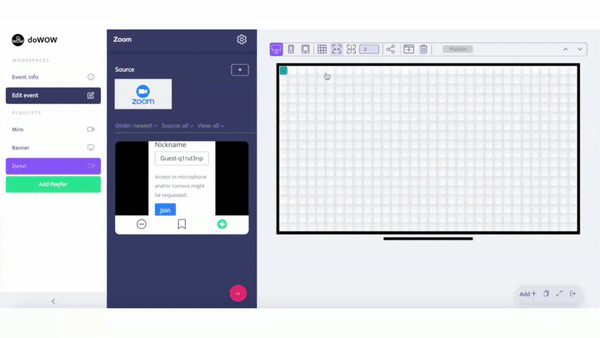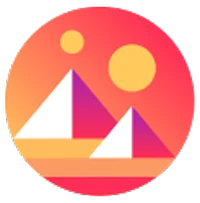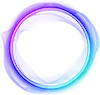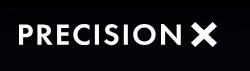Tutorial: doWow Zoom Marketplace Integration
Play Video
Connect your Zoom account with the doWow app
To connect your Zoom account with the doWow App:
- Log into your doWow account.
- Go to integrations and click on the Zoom icon.
- Click “Authorize” to connect to the app.
If you experience any issues connecting to the app, check our FAQ page.
Play Video
Create a new playlist
Create a new playlist on the media wall and select the Zoom integration.
- Click on “Add playlist”.
- Choose the “Zoom” source.
Play Video
Create & schedule a Zoom call
Create and schedule your Zoom meeting directly into the doWow app.
- Click on “Schedule new meeting”
- Fill in all the information about your meeting.
- Click “Schedule”. You will see your scheduled meeting on the left side.
Play Video
Delete a scheduled Zoom call
To delete a scheduled Zoom call:
- Add the Zoom call to the playlist by clicking on it from the List of scheduled items.
- Click on the three dots in the right-up corner.
- Click “Delete item” and check the box for “Delete meeting from Zoom server too”.
- Click “Remove”.
Play Video
Add Zoom call to media wall
Add the Zoom meeting to your media wall by clicking on the content tile of the media wall.
Play Video
Embed Zoom
Embed Zoom on your website and start your meeting.
- Copy the embed code from the doWow app.
- Go to your website and paste the code in an HTML block.
Start your meeting as host
Play Video
To start your meeting as host:
- Click “Start meeting as host”.
- Copy the Zak token from the Zoom meeting in the playlist.
- Paste the Zak token on the media wall and start your meeting.
Deactivate your account
Play Video
Deactivate Zoom from doWow
Deactivate your Zoom account from the doWow App.
- Go to your integrations.
- Click on the Zoom integration.
- Click the small red icon with a bin sign.
Play Video
Remove dowow from your Zoom Apps
Remove the doWow app from your Zoom account.
- Log into your Zoom account.
- Click on “Solutions” and choose “Marketplace”.
- Click “Manage” to see all your connected integrations.
- Click on “Added Apps”.
- Locate the doWow app and click “Remove”.